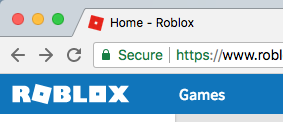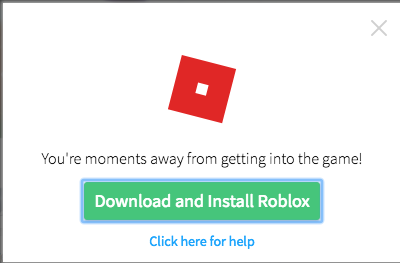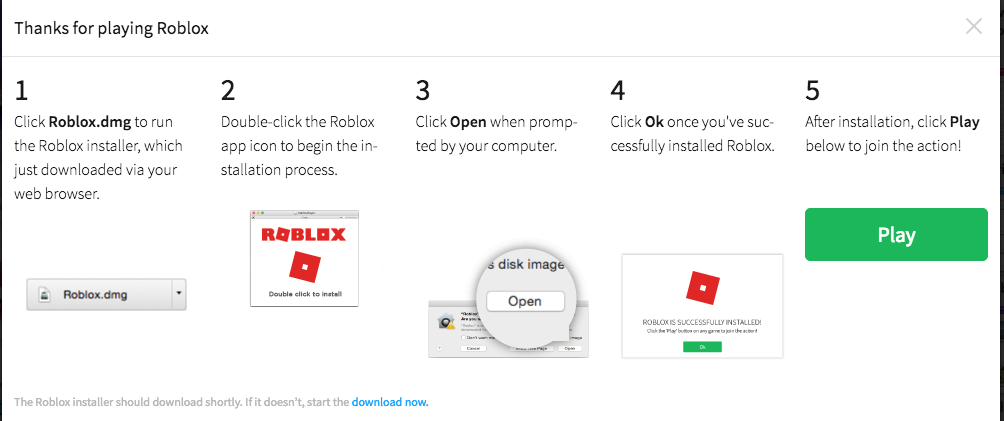Installing Roblox on a Mac
Difficulty: Easy
Roblox can be installed on many platforms and as mentioned by Roblox "You can access Roblox on any device - PC, Mac, iOS, Android, Amazon Devices, Xbox One, Oculus Rift, and HTC Vive.". This guide has been produced to to help you get started on the installation for a Mac (macOS).
1. Login to Roblox and Configure Settings
Login to https://www.roblox.com
Enter Username and Password
2. Start the Installation
Click the Games link in the top of the menu
Click any one of the games listed
Click the Play button for the game
3. Download Roblox
After clicking Play you will be prompted with the following screen:
Click the button Download and Install Roblox
This will commence the download of a roblox.dmg file
4. Install Roblox
After clicking the Download and Install Roblox button you the roblox.dmg will be download to your computer. The downloaded file is typically found at the bottom of your browser. (The location depends on the type of browser you have).
As per the below prompt you can continue with the installation of Roblox:
Click Roblox.dmg to run the Roblox installer, which just downloaded via your web browser
Double-click the Roblox app icon to begin the installation process
Click Open when prompted by your computer
Click Ok once you've successfully installed Roblox
After installation, click Play below to join the action!
You can install Roblox for each user and I recommend looking at how to set up a safe an secure home computer for all your family to use. Just follow the above steps for each of the separate users you have on your computer.
(Note: you will need to re-download and re-install for each of the users but this is once-off for each person).